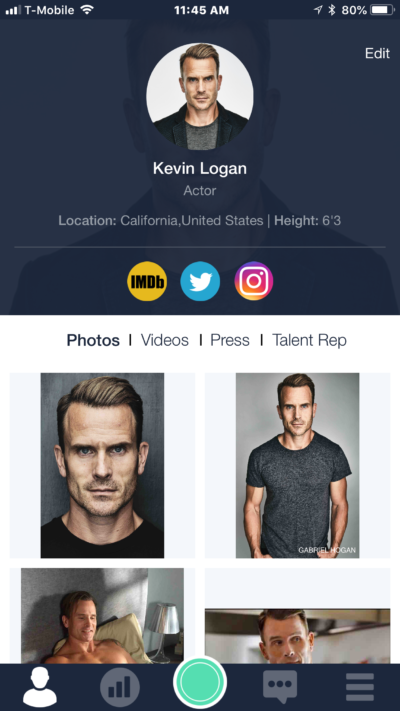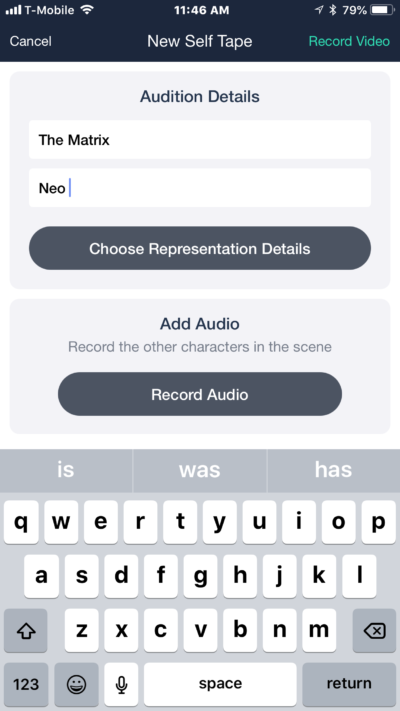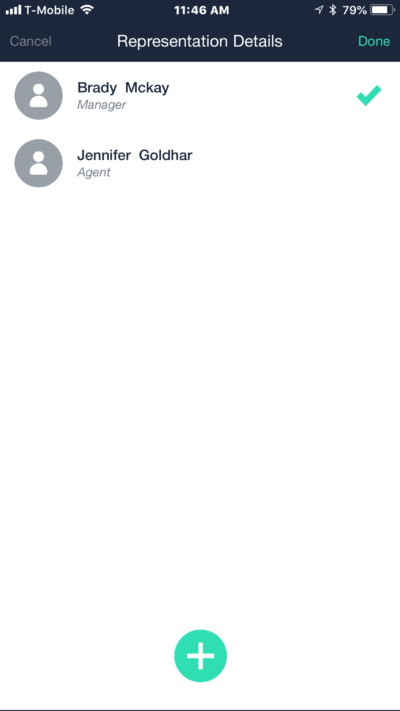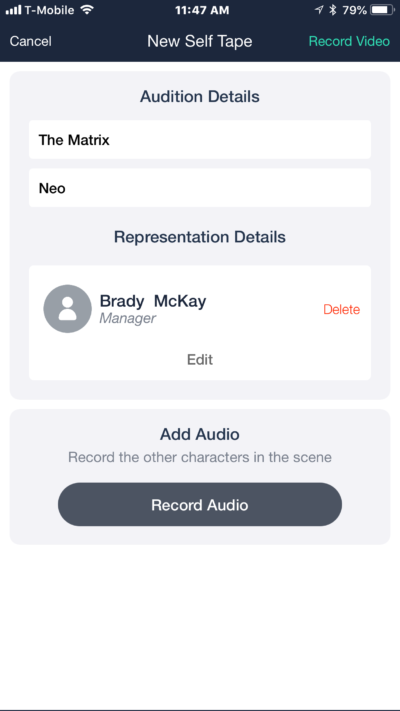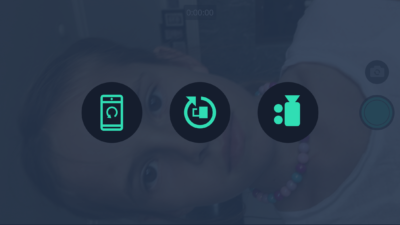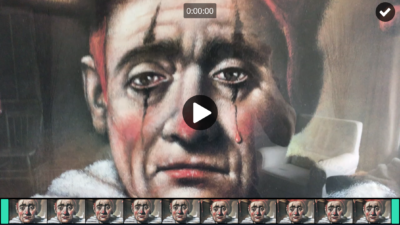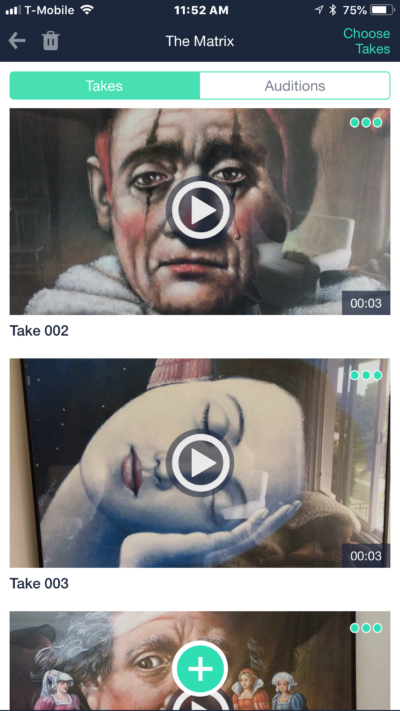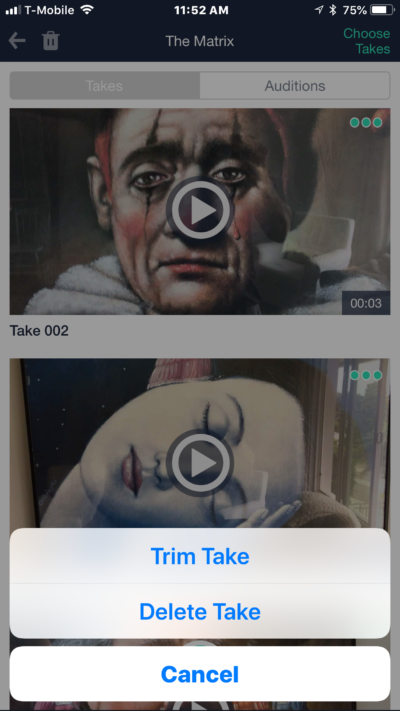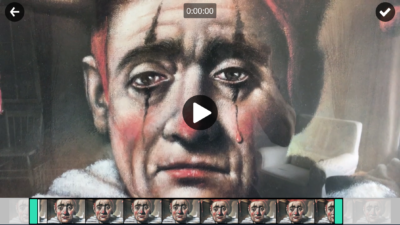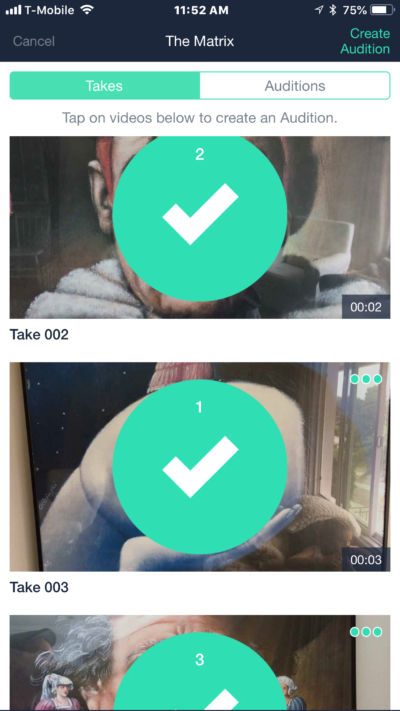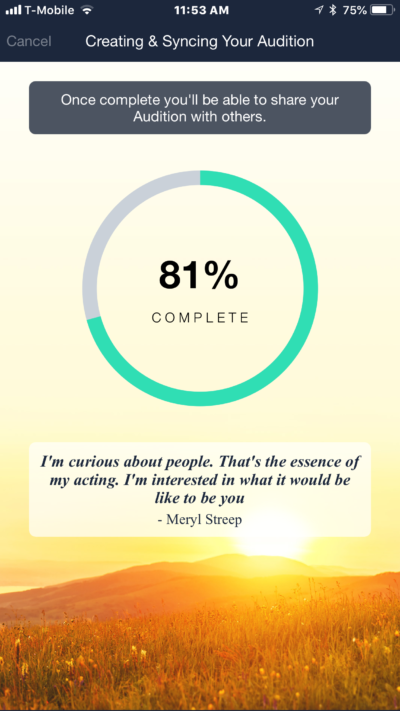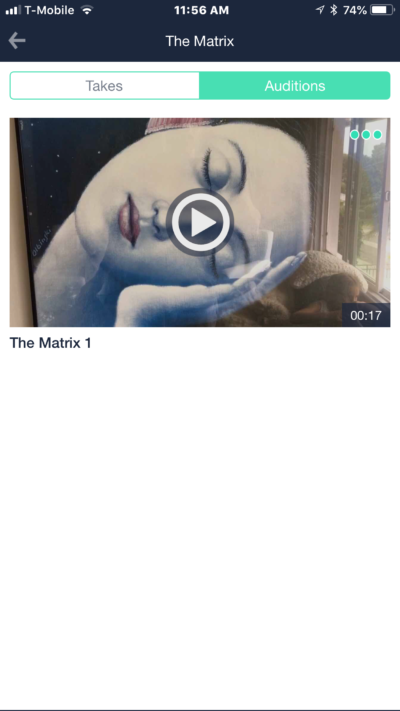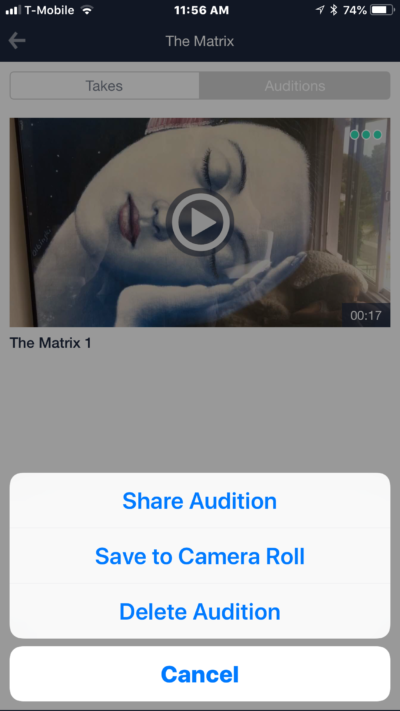To create a self-tape, click the green circle at the bottom of the screen
Fill in the Audition Details
Then add your Representation details for your end slate (optional)
Now click the green Record video button. Top right corner
Make sure your device is shooting in landscape mode
Record your first take then click on the check mark
To record your next take scene, click the green circle at the bottom of the screen
Once you have recorded all your scenes you can trim them by clicking the three dots
Trim your take
To choose your takes, click “Takes.”
Choose the order of your takes then click “Create Audition”
Let the magic happen!
Your audition is now in the “Recorded auditions” tab. Your saved takes will still be in the “takes” tab should you change your mind about the selected scenes.
To share your audition, click the three dots